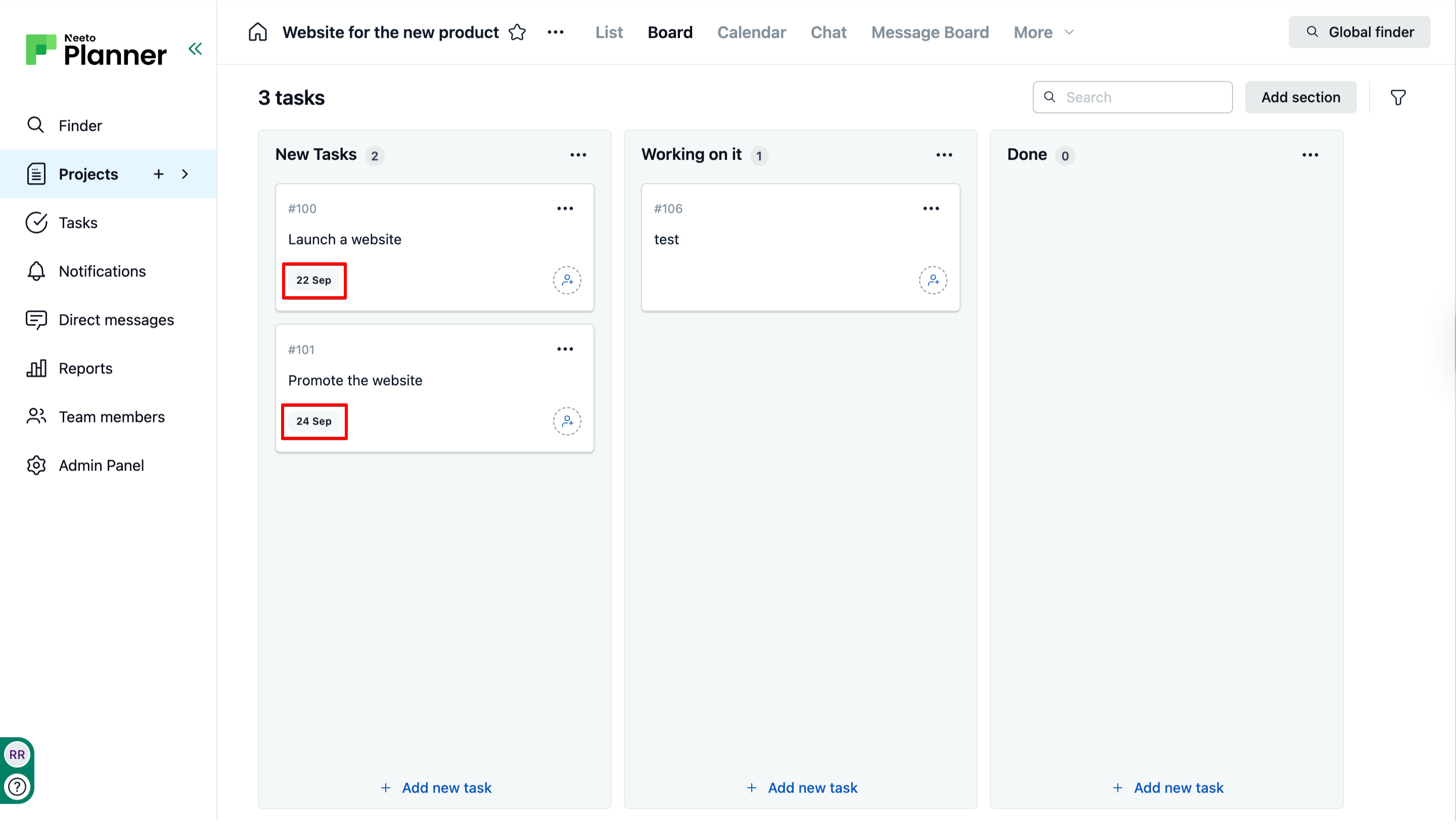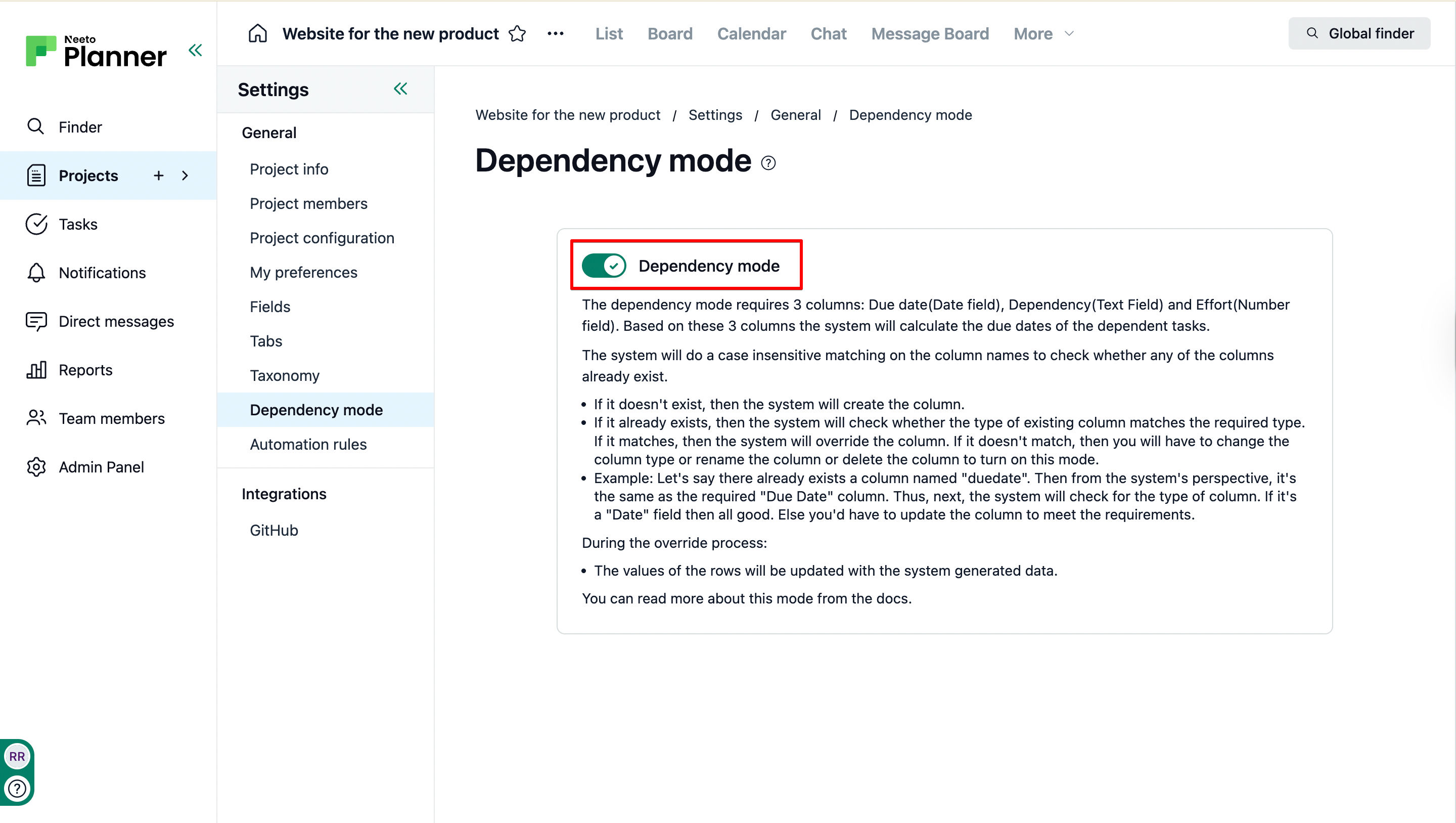Dependency mode allows you to change the due-date of the dependent tasks automatically when the due-date of the actual task is changed.
Let's say you have two tasks: Launch a new website and Promote the website. Promote the website is dependent on Launch new. If the task 'Launch a new website' takes a bit longer, you can change the due date of this task, and the website's due date will automatically change.
Here the deadline for Promote the website is two days hence to Launch a website's because the Effort( the number of days required to complete the task) for the Promote the website is set to 2 days. If the due date for Launch a new website is changed to 25th, the Promote the website's due date will change to 27th.
To know more about Effort, refer to this help article.
How Dependency mode works
-
The dependency mode requires three columns:
Dependency(Text Field)
Efforts(Number field)
Due date(Date field)
Based on these three values, the due dates of the dependent tasks are calculated.
-
When you enable Dependency mode, NeetoPlanner checks if these fields already exist:
If they don’t exist, they are created automatically.
-
If they exist, NeetoPlanner checks whether the field types are correct. If they are not correct then an error is displayed.
To to fix the above error, refer to this help article.
Once "Dependency mode" is enabled, the dependent task's due date will be calculated automatically.
Enabling Dependency Mode
Click on the Projects tab on the left side panel.
Click on the Project name.
Click on the Settings tab. If the visibility for more than three tabs are enabled in Tabs, Settings will be present inside the More tab.
Click on the Dependency mode card.
Enable the Dependency mode toggle and you will be redirected to the Board view of the Project.
Values can be set for Dependency, Efforts and the Due date in both Board and List view as follows.
For Board view
Click on the dependent task.
Click on None under dependency if no task is selected.
Select the task from the Dependency dropdown on which the present task needs to be dependent.
Enter the numerical value under Efforts tab.
Select the Duration between Day, Week or Month.
Select the Skip weekend checkbox if needed.
Click on Save changes.
For List view
For the Dependent task, enter the task number under the Dependency column.
Enter the numerical value for Efforts.
The Due-date will be set for the task.