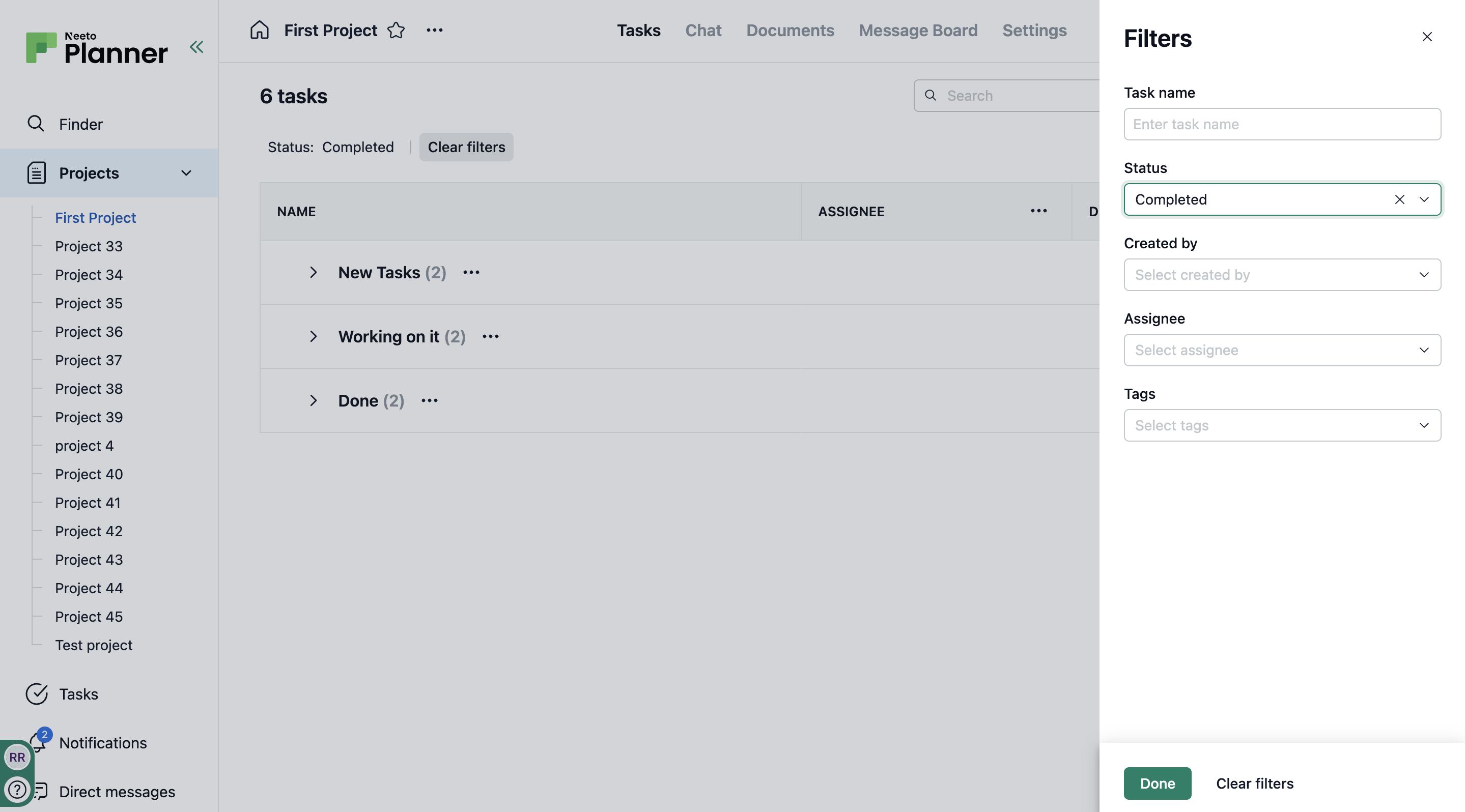Filters let you narrow down tasks based on Task name, Status, Created by, Assignee, and Tags. You can apply a single filter or combine multiple filters as needed.
You can filter by the following:
Task name: Search for tasks containing specific words or phrases in their title.
Status: Choose between Complete or Incomplete.
Created by: Displays the name of the person who created the task, along with anyone added to the project.
Assignee: Shows the name of the project creator and any members added while creating the project.
Tags: Filter tasks based on one or more tags assigned to them.
Creating filters
Go to the Projects tab in the left side panel.
Click on the project whose tasks you want to filter.
Click the filter icon at the top right.
Choose filters based on Task name, Status, Created by, Assignee, or Tags.
Click on Done.
Tasks that match your selected filters will be listed under their section names. Sections without matching tasks will still be visible, but clicking them will show no tasks.
A Clear filters button will appear at the top of the table, allowing you to remove the applied filters.